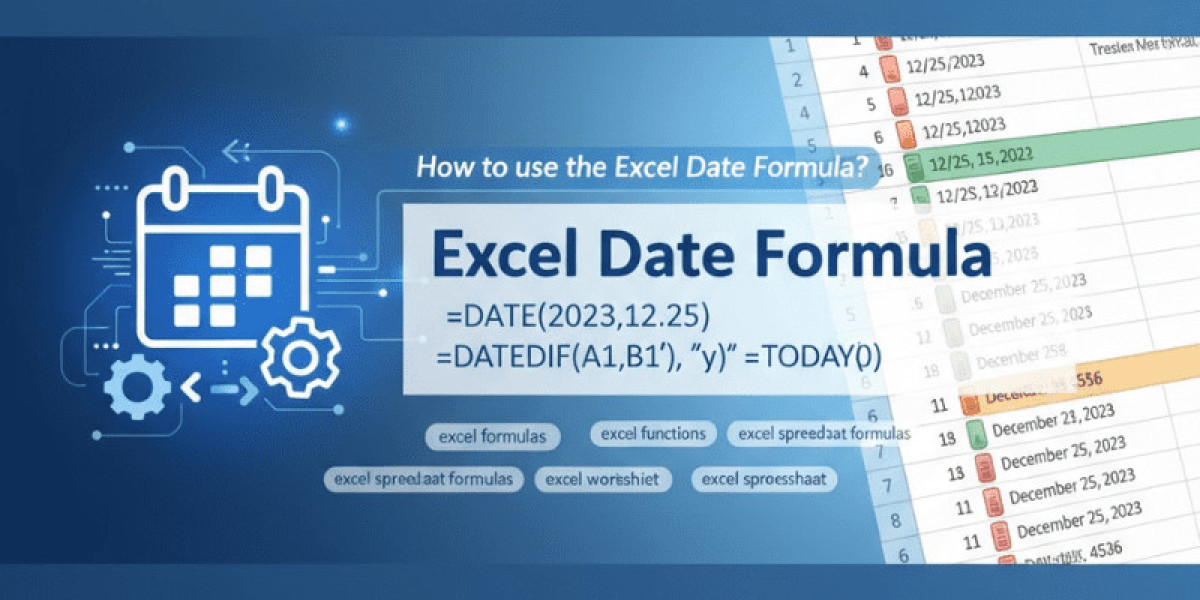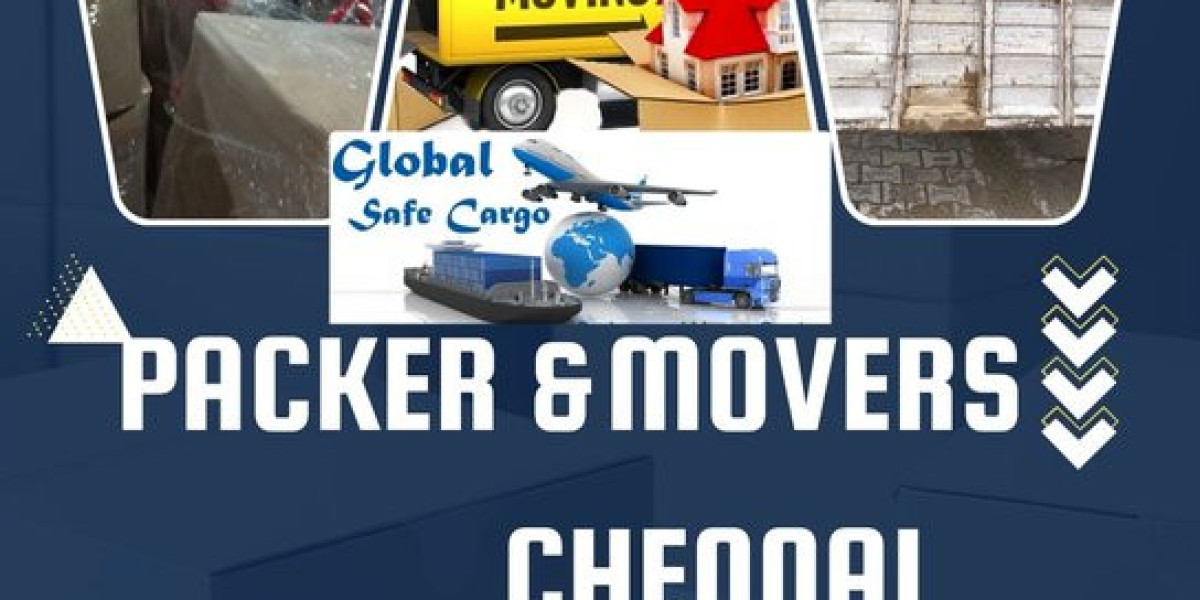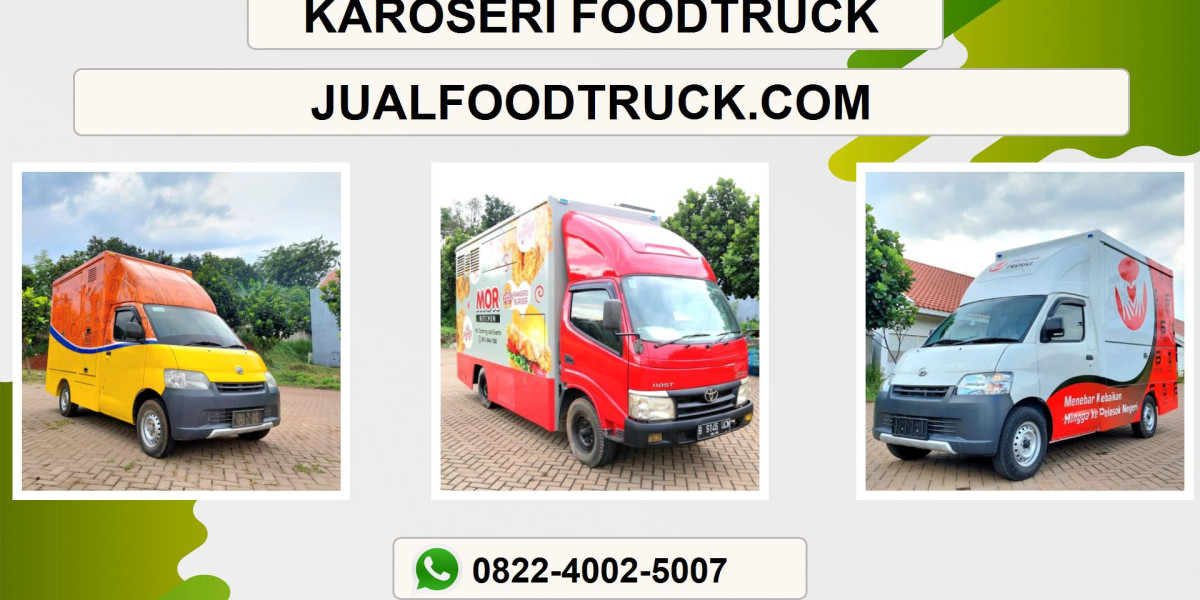I still remember the quarter we nearly missed a client deadline because our spreadsheet's dates were... stubborn. Every time someone copied the workbook, the timeline shifted, manual adjustments piled up, and my inbox filled with "Are we on track?" That week taught me a simple truth: when your planning relies on static dates, you're building on sand. Switch to dynamic Excel date formula, and suddenly your plans behave like a living plan updating, warning, and nudging you when things need attention.
If you work with calendars, deadlines, payroll, or recurring reports (so, most of us in business), this short guide will show you how to use Microsoft Excel to turn boring date cells into proactive helpers. I'll walk through the why, the key functions, real-world examples, and a few pitfalls to avoid all in plain English and with practical formulas you can paste into your excel worksheet.
Why dynamic dates matter (and how they save you time)
Static dates are fine for historical records, but planning requires flexibility. Dynamic date formulas let your excel spreadsheet respond automatically to the current date, to user inputs, or to changes in related data. That means:
· Your dashboards update themselves when you open the file (=TODAY()).
· Renewal dates, deadlines, and recurring reports adjust without manual edits.
· You can flag overdue items automatically and focus only on exceptions.
Think of dynamic dates as the difference between a printed weekly planner and a calendar app that reminds you. For business planning, that reminder is often the difference between a smooth month and a scramble.
Key Excel date functions every planner should know
Below are the essential excel function I reach for whenever dates and schedules are involved. I’ll explain what they do and when to use them.
· TODAY() returns the current date from your system. Great for age of task or "as of" reporting.
Example: =TODAY() shows today's date.
· NOW() like TODAY() but includes the current time. Use it for timestamping events.
Example: =NOW()
· DATE(year, month, day) builds a date from separate parts; handy when pulling year/month/day from other cells.
Example: =DATE(A2,B2, C2)
· DATEDIF(start_date, end_date, unit) computes the difference between two dates in days, months, or years. (Legacy but useful.)
Example: =DATEDIF(A2,B2, "d") gives days between A2 and B2.
· EDATE(start_date, months) adds months to a date (perfect for monthly billing cycles).
Example: =EDATE(A2,1) gives the date one month after A2.
· EOMONTH(start_date, months) returns last day of month relative to start. Great for monthly cutoffs.
Example: =EOMONTH(TODAY(),0) returns end of current month.
· WORKDAY(start_date, days, [holidays]) / WORKDAY.INTL add business days, skipping weekends and optionally custom holidays. Excellent for SLA calculations.
Example: =WORKDAY(A2,5, HolidaysRange) landing date 5 business days after A2.
· NETWORKDAYS(start_date, end_date, [holidays]) counts working days between dates (useful for productivity metrics).
Example: =NETWORKDAYS(A2,B2, HolidaysRange)
· Table and dynamic array functions (e.g., SEQUENCE, structured references) when combined with date formulas, they can generate calendars and schedules automatically.
These excel spreadsheet formulas are the building blocks. Mix them with IF statements and conditional formatting and your excel worksheet becomes a dynamic planning tool.
Three practical business scenarios (with ready-to-use formulas)
1) Automate monthly invoicing dates
Problem: You manually copy invoice dates and then forget who’s up next.
Solution: If A2 holds the invoice date, use:=EDATE(A2, 1)
This gives the next invoice date a month later automatically. If you'd like invoices to land on the last day of the next month:=EOMONTH(A2,1)
2) Track days outstanding and flag overdue items
Problem: You want to know which tasks slipped past their due date without scanning the sheet.
Set DueDate in column B and Status in C:
· Days overdue: =IF(TODAY()>B2, TODAY()-B2, 0)
· Flag for overdue with a simple IF: =IF(TODAY()>B2,"OVERDUE", "On track")
Combine that with conditional formatting to color rows red when the Status cell contains "OVERDUE".
3) Calculate remaining business days for a project
Problem: Your timeline is in calendar days but stakeholders ask about working days.
Use NETWORKDAYS:=NETWORKDAYS(TODAY(),ProjectEndDate, HolidaysRange)
It returns how many working days remain, excluding weekends and your organization's holiday list (put holidays in a range and name it HolidaysRange).
Tips for robust date formulas (so they don’t break in the wild)
1. Store dates as dates, not text. If a cell contains text like "2025-11-10" but Excel treats it as text, formulas fail. Use DATEVALUE() to convert if needed.
2. Use named ranges for holidays. It keeps formulas readable: NETWORKDAYS(A2, B2, Holidays) is easier to maintain than a raw range.
3. Beware regional date formats. Excel might interpret 03/04/2025 as March 4 or April 3 depending on locale. Use DATE(year, month, day) when importing or constructing dates.
4. Test with edge cases. Leap years, month-ends, and daylight savings-related time issues can surprise you. Try EOMONTH and EDATE for month-end logic.
5. Document the logic in the sheet. Add a small "How this works" cell or a hidden sheet explaining the key formulas. Future-you (and colleagues) will thank you.
More advanced patterns to explore
· Rolling reports: Use EOMONTH(TODAY(), -1) to reference last month automatically in financial reports.
· Dynamic Gantt charts: Combine WORKDAY and SEQUENCE to build a timeline that expands as tasks are added.
· Scenario planning: Create a small parameter cell for "start date" and have the whole plan shift by referencing that single cell no copy-paste needed.
These patterns are where excel formula craft moves from "useful" to "strategic." They help you and your team make decisions faster because the data updates itself.
Common mistakes I made (so you don't have to)
When I first built dynamic schedules, I learned the hard way that TODAY() recalculates every time the workbook opens great for live dashboards, frustrating for records. If you need a static "as of" stamp, use CTRL+; to insert a fixed date or capture NOW() into a cell and paste values.
Another rookie move: hardcoding holidays into formulas. It seemed convenient until the HR team changed the holiday list. Lesson: keep data (like holiday dates) separate from logic.
Conclusion small changes, big planning wins
Switching from static dates to dynamic Excel date formulas is one of those small technical changes that yields outsized benefits. Your excel spreadsheet formulas start to behave less like fragile data and more like a lightweight planning system: updating, warning, and helping you make better decisions.
Next steps: pick one process you perform weekly a report, a billing routine, or a project check-in and try replacing one manual date with TODAY(), EDATE, or NETWORKDAYS. Test it for a week. I bet you'll save time and sleep.
Happy planning and if you want, send me a short example of your sheet (describe the columns) and I’ll suggest a formula you can drop right in.