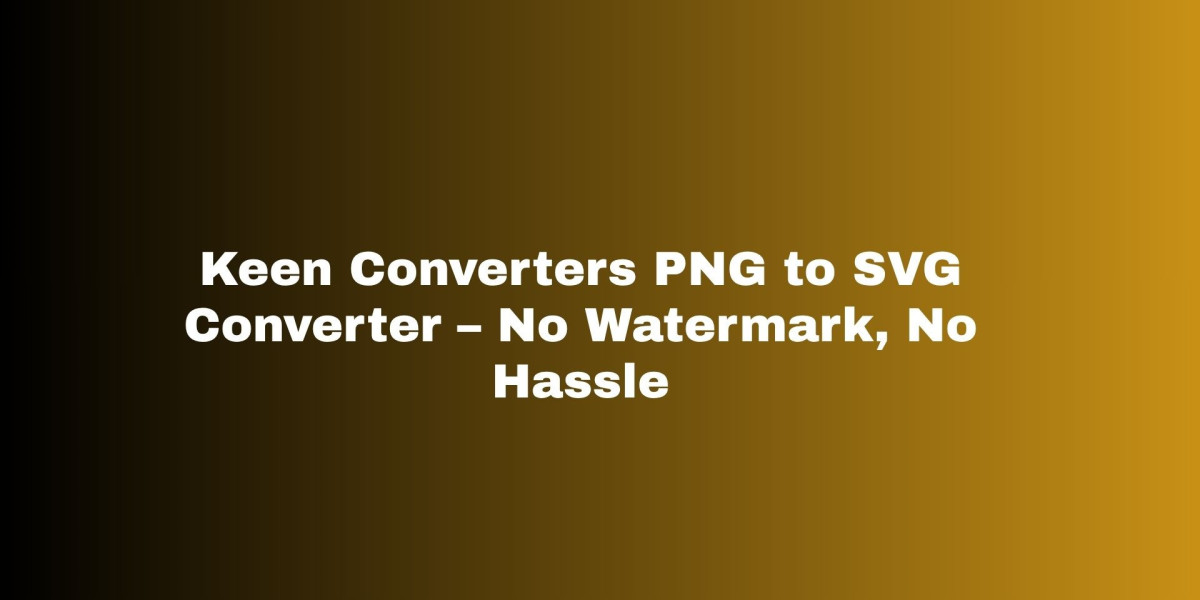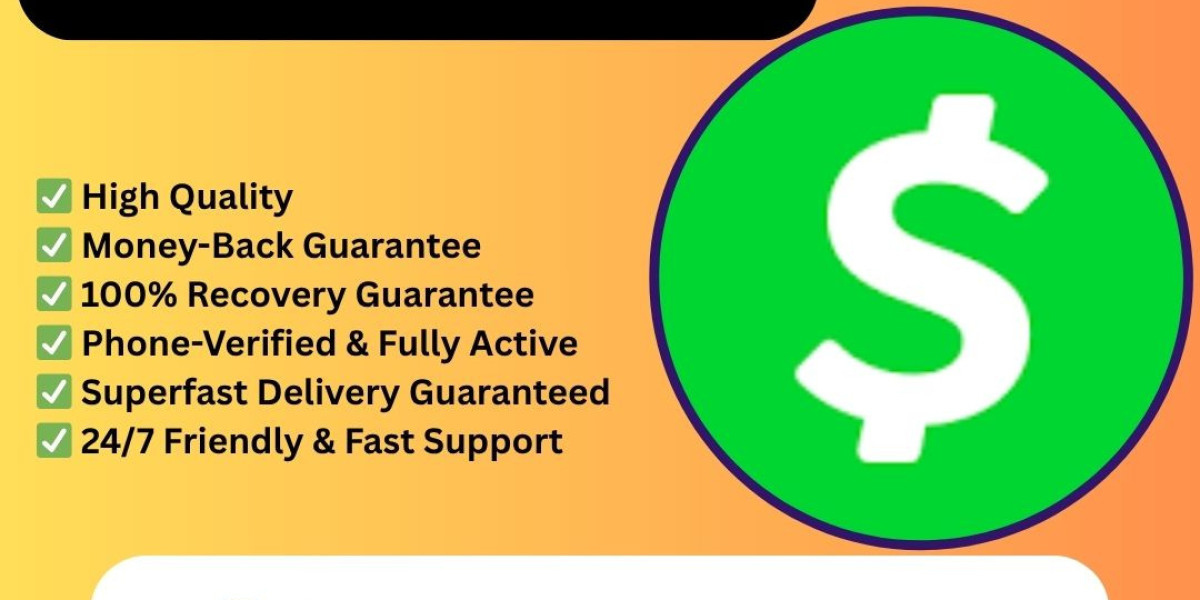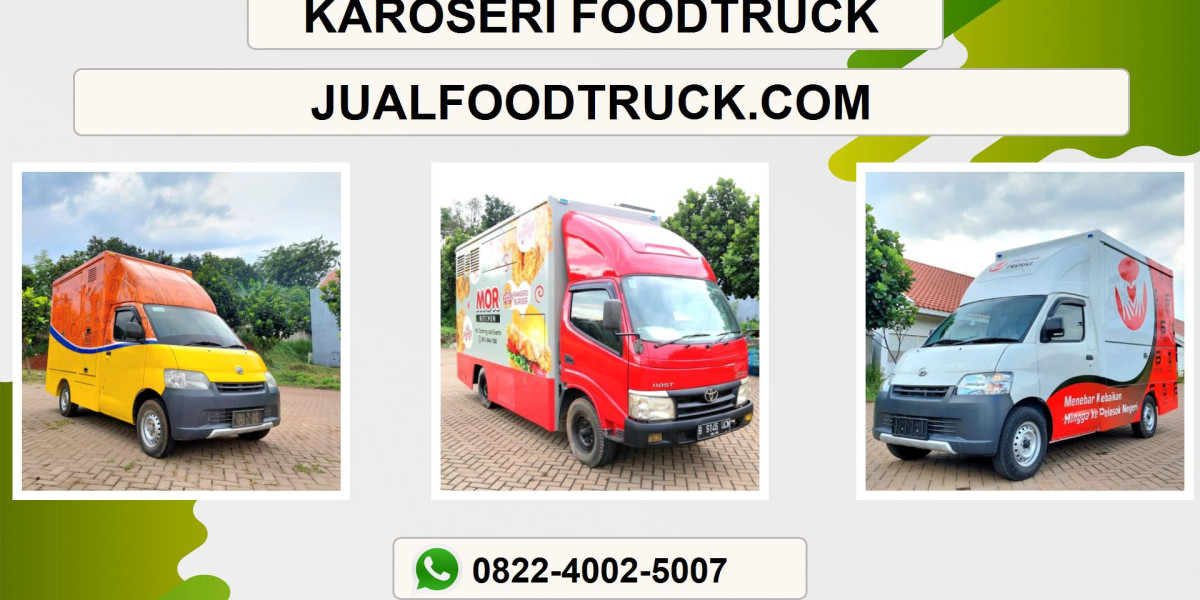If you’ve ever tried to scale a logo, make a crisp icon for a website, or optimize images for different screen sizes, you know the frustration: PNG looks great at one size, but starts to pixelate when you blow it up. That’s where converting PNG to SVG helps. In this guide I’ll walk you through why SVG matters, when to use it, and how to get clean, editable vector results fast — all without installing software or fighting watermarks.
Here’s the catch: not every PNG is a good candidate for conversion. But when the source is right, an SVG gives you scalability, smaller file sizes for simple graphics, and far better control for web and print. Sounds simple, right? Read on.
Why Convert PNG To SVG
SVG stands for Scalable Vector Graphics. Unlike PNG’s pixel grid, an SVG uses paths and shapes. That gives you three huge advantages.
Perfect scaling. No jagged edges when you enlarge a logo or icon.
Smaller files for simple designs. Logos and flat icons are often much lighter as vectors.
Editable shapes. Designers can tweak fills, strokes, and layers in vector editors.
If you manage a website, product design, or a print workflow, converting PNG to SVG can streamline your process and improve loading times — especially for UI elements and logos.
When You Should Use SVG Instead Of PNG
Not all images convert well. Here’s a quick checklist.
Use SVG when: The image is a logo, icon, simple illustration, line art, or typography.
Avoid SVG when: The PNG is a detailed photograph, a complex gradient, or a textured image — raster formats are better there.
Best compromise: For mixed content (photo + overlay), extract the graphic elements and convert those to SVG, while keeping photos in PNG or JPEG.
One thing most people forget is transparency handling. If your PNG already has a clean transparent background, that helps the conversion tool create a clean vector with transparent regions preserved.
What Makes A Good PNG For Conversion
If you’re preparing files, these tips help ensure a high-quality result.
Start with a clean, high-resolution PNG (preferably exported at 2x or 3x if coming from a design tool).
Simplify colors: fewer colors and clear edges give better vector tracing.
Avoid heavy anti-aliasing; crisp edges trace cleaner.
If the PNG contains text, keep it as large and sharp as possible — or embed the fonts in the final vector using a vector editor after conversion.
How The Conversion Works (Simple Explanation)
Modern online tools use two main approaches:
Auto-trace algorithms. These analyze color areas and edges, then rebuild shapes as vector paths. Good for logos and flat illustrations.
Manual vectorization in a design app. This is what a designer would do in Illustrator: redraw, clean up nodes, and optimize the path structure. It’s higher quality but manual.
For most people who want fast results without design software, a browser-based auto-trace is the most practical option.
Meet Keen Converters: Fast, No-Watermark, Browser Based
If convenience matters, you’ll like browser tools that don’t require registration. Keen Converters offers an easy, free path: drag your PNG in, configure a couple of options, and download a clean SVG with no watermark.
Why that helps: you avoid installing apps, you can work from any machine (desktop or mobile), and you keep ownership and privacy — most reputable browser tools process files client-side or remove uploads after a short period.
Step-By-Step: How To Convert PNG To SVG Online
Here’s a practical walkthrough that works with most modern online PNG to SVG tools. I’ll mention the key steps and what to watch for.
Open The Tool. Go to a trusted online converter such as PNG to SVG converter.
Upload Your PNG. Drag and drop or click to choose your file. If you have multiple files, look for batch or bulk options.
Choose Output Settings. Options you might see: color simplification levels, node reduction, preserve transparency, and whether to output as a single group or separate layers. For logos pick fewer colors and node reduction to keep the vector simple.
Preview The Vector. A good tool shows a live preview. Zoom in — look for clean curves, not jagged polygons.
Download The SVG. Save it with a clear filename (logo-name.svg). If you plan to edit later, choose “editable SVG” or ensure the output includes paths rather than flattened images.
Optional Cleanup. If you use a vector editor (Inkscape, Illustrator), open the SVG and remove unnecessary nodes, simplify shapes, and tidy up layer names.
If you want a quick trial run, try the online PNG to SVG tool from Keen Converters — it’s browser-based, free, and avoids registration hassles.
Batch Conversion For Multiple Files
Bulk workflows are a pain when you’re working through dozens of icons or logo variations. Good news: many sites now offer a PNG to SVG converter batch or bulk PNG to SVG converter feature. Use that when you have a folder of consistent icons that share the same style.
Pro tip: keep the source files consistent in size and color palette for the best batch results. If one file is noisy, it will hurt the automated trace settings for everything else.
PNG To SVG For Logos, Web, Mobile, And Print
Each use case has its own considerations.
For Logos: Keep paths simple, preserve exact colors, and prefer editable SVG output so designers can tweak later.
For Web Optimization: Use SVGs for icons and logos because they load faster on high-DPI screens and scale to any viewport. Inline small SVGs for critical UI elements.
For Mobile: SVGs are mobile-friendly — small file size for vector icons means quicker load and smoother scaling on different device pixel ratios.
For Print: SVGs are ideal for high-resolution output, but confirm with your printer whether they prefer EPS or PDF — exporting SVG to print-ready formats is easy in vector apps.
Handling Transparent PNG To SVG Conversion
Transparency is critical in logo work. A solid converter preserves the alpha channel and turns those transparent areas into empty spaces in the SVG. Always preview the vector against different backgrounds to ensure the transparency behaves as expected.
Editable SVG Output: Why It Matters
An editable SVG maintains separate paths, groups, and nodes. That makes it possible to:
Change color schemes without re-exporting.
Modify strokes, add text layers, or adjust shapes for different layouts.
Convert the same base logo into multiple color variations for different campaigns.
If the output is a single flattened path or an embedded raster, you’ll lose flexibility.
High-Quality PNG To SVG Conversion: Tips
Want the best results? Try these:
Increase input resolution. If you have a small PNG, scale it up slightly before conversion to give the tracer more pixels to analyze.
Reduce visual noise. Clean up speckles and artifacts in the PNG using a basic editor.
Simplify color palettes for flat designs: fewer colors = fewer vector shapes = lighter file size.
Test different trace settings: threshold, corner detection, and smoothing can drastically change results.
Common Pitfalls And How To Fix Them
Too many nodes: Use a node-reduction option or simplify paths in an editor.
Jagged curves: Increase smoothing or use a higher-resolution source.
Missing details: If the converter discards small elements, increase sensitivity or manually recreate them in a vector editor.
Embedded raster: If you get an SVG that still contains embedded PNG pieces, re-run with “vectorize shapes” or try a different tool.
Free PNG To SVG Tool Vs Paid Software
Free online tools are fast and convenient. Paid software (like Illustrator) gives you the highest fidelity and control. Which to pick?
Free tool: Best for quick jobs, single logos, or when you need a vector fast without investing in software.
Paid software: Best for polished deliverables, brand suites, and when you must guarantee precise node structure for production.
Keen Converters sits in the free-and-practical space — especially useful when you want a no-registration workflow.
Mobile-Friendly PNG To SVG Conversion
Yes, you can convert on mobile. Browser-based converters detect touch inputs and let you upload from your camera roll. The UX is similar: upload, preview, tweak, download. If you’re on the go, make sure the site supports mobile uploads and that your phone's image is high enough resolution.
Convert JPEG Or PNG To SVG: One Tool For Many Inputs
Some tools accept JPEG and PNG both. If your source is JPEG, the same tracing rules apply, but remember JPEG compression can introduce artifacts. If you have both formats, prefer the PNG for cleaner edges and transparency support.
When To Avoid Automatic Conversion
If you need pixel-perfect recreation of a textured or photographic image, automatic vectorization won’t help. In those cases:
Use raster formats (PNG, JPEG) with high resolution.
Or manually redraw the key elements as vectors for a hybrid result.
SEO And Web Performance Benefits
Swapping small UI images from PNG to SVG can reduce page weight and improve render times on responsive sites. SVGs scale cleanly for retina displays and help you deliver crisp designs while often lowering the number of separate image files to manage.
How To Edit Your SVG After Conversion
If you want to fine-tune the result:
Open the SVG in a vector editor (Inkscape is free; Illustrator is paid).
Inspect groups and paths, and rename layers logically.
Simplify nodes (there’s usually a “simplify path” command).
Export to other formats if needed (EPS, PDF).
Accessibility And Best Practices
Include descriptive
titleanddesctags inside inline SVG for screen readers.Optimize SVGs by removing unnecessary metadata and keeping the DOM simple. Tools like SVGO or the “save as optimized” options in editors are helpful.
For critical UI icons, consider inlining the SVG in your HTML to reduce HTTP requests.
Quick Troubleshooting Checklist
Output looks different: check color profiles and ensure the converter preserved hex values.
File is too big: simplify the paths, reduce colors, or compress the SVG.
Text became paths and is unreadable: keep a text layer in your original design tool, or ensure the converter preserves text as editable if you want to edit later.
Final Thoughts
Converting PNG to SVG is one of those small changes that can deliver big wins: better scaling, smaller files for icons, and easier design iteration. If you want a fast, no-friction experience that doesn’t leave watermarks, try a reliable browser option like Keen Converters. It’s perfect for designers, product managers, and content teams who need clean, editable vectors without the hassle of software installs.
If you’re like me, you’ll keep a short checklist saved for every conversion: clean source → preview → simplify → download → quick edit. Do that and your icon set, logo suite, and web assets will look sharp on any device.