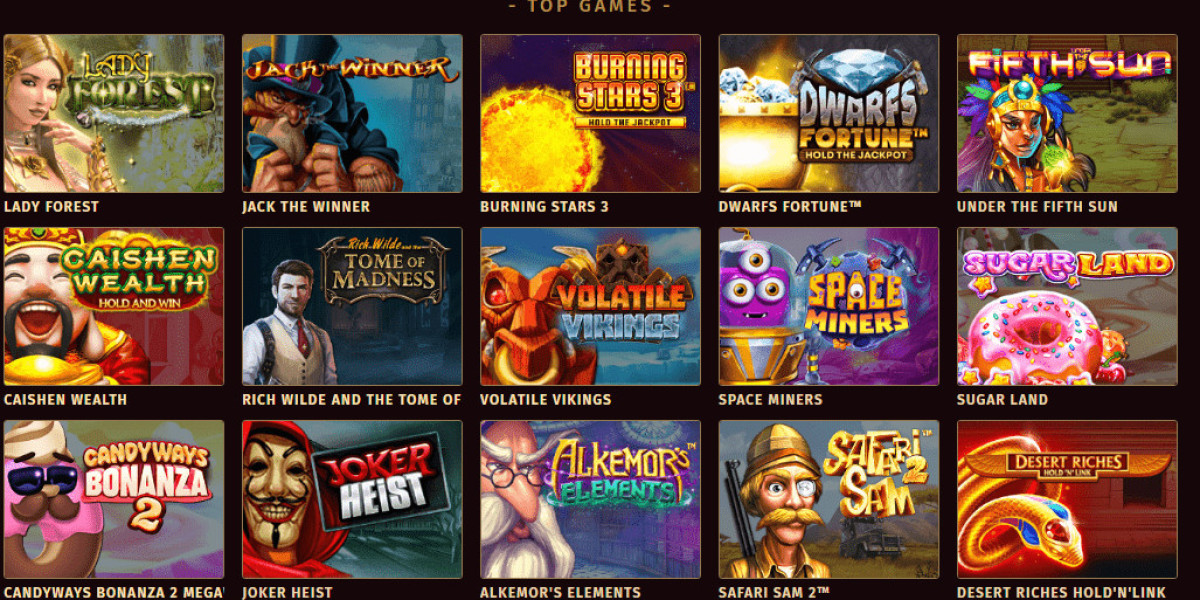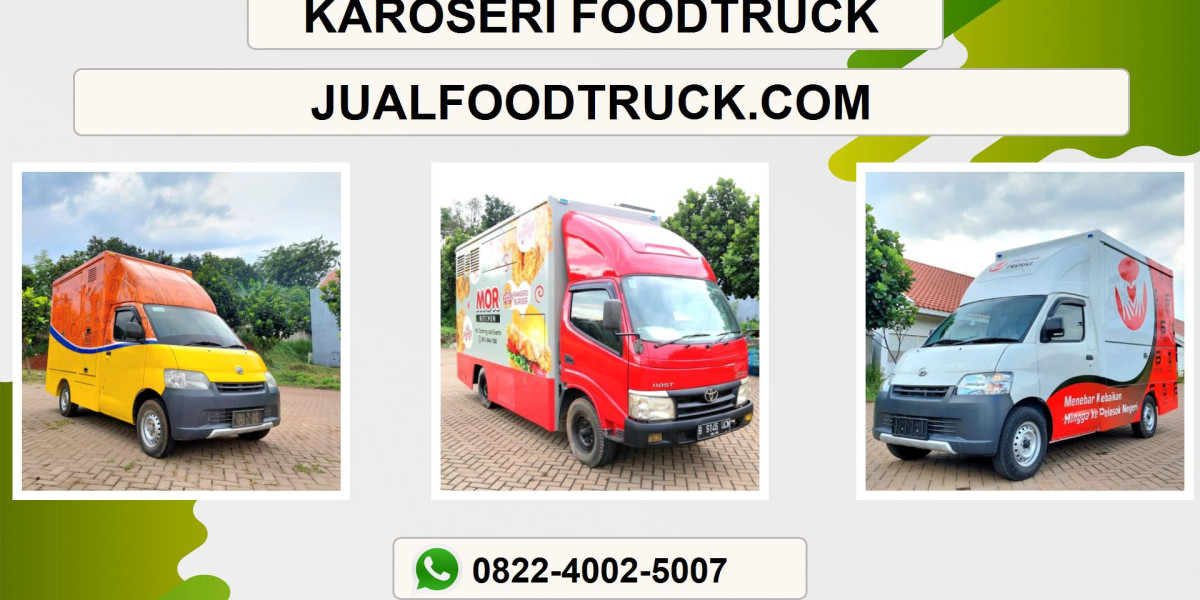Are you searching for a simple and reliable way to save iCloud email to Gmail on Mac & Windows? Many Apple Mail and iCloud users eventually choose to move their emails to Gmail due to its wider device support, Google ecosystem, advanced search features, and secure cloud storage. Whether you are switching devices or want to centralize your email communication, this guide helps you understand the most effective methods. Here, we discuss both the manual method and the iCloud to Gmail Tool for Mac & Windows, a dedicated solution to save iCloud emails directly into your Gmail account without data loss.
Why Users Save iCloud Email to Gmail
Before discussing the solutions, it’s important to understand why users decide to export their iCloud email to Gmail -
- Gmail provides a more flexible interface across all devices.
- It offers powerful search filters and quick email retrieval.
- Data remains synced across Android, Windows, macOS, and the web.
- Gmail offers better compatibility with third-party applications.
- Users can manage large email storage within the Google ecosystem.
Due to these benefits, transferring iCloud emails to Gmail has become a common need among professionals, students, and home users.
Manual Method to Save iCloud Email to Gmail
If you want to try a manual technique first, Gmail offers a built-in method to import email data from other accounts. Follow the steps carefully -
Steps
- Open your Gmail account on any browser.
- Go to Settings (Gear Icon) → See All Settings.
- Move to the Accounts and Import tab.
- Choose Import mail and contacts.
- A pop-up window will appear; enter your iCloud email ID.
- Enter the app-specific password (because iCloud requires it for third-party access).
- Choose mail folders or categories you want to import.
- Confirm and start the import process.
Gmail will begin fetching emails from your iCloud mailbox. This process may take several hours or even days depending on the size of your mailbox.
Limitations of Manual Import
Although Gmail provides an in-built import option, it is not suitable for everyone because -
- Importing large mailboxes is slow and unstable.
- Some emails may not appear with original formatting.
- Attachments may get missed in certain cases.
- Folder hierarchy is not always preserved.
- Gmail cannot import selective emails or date-specific data.
- Users must repeatedly generate app-specific passwords.
Therefore, users who need a faster, safer, and more efficient migration often prefer a professional automated tool.
Save iCloud Email to Gmail Effortlessly with iCloud to Gmail Tool
To overcome manual limitations, the CubexSoft iCloud Backup Tool for Mac & Windows offers a perfect alternative. It is designed specifically to export iCloud emails to Gmail without losing metadata, attachments, formatting, or folder structure. The tool supports complete mailbox backup including Inbox, Sent, Drafts, Notes, Junk, and archived folders.
Key Features of the iCloud to Gmail Tool
- Direct iCloud to Gmail Migration – Enter your Gmail login details and the tool will directly export emails to your Gmail account.
- Supports Mac & Windows – Works smoothly on both platforms.
- Preserves 100% email properties – including formatting, inline images, HTML elements, time stamps, and attachments.
- Advanced Filters – date range, From, To, Subject, and many more options to save only selective iCloud emails to Gmail.
- Bulk Migration Support – transfer thousands of emails at once without slowdown.
- Secures Folder Structure – keeps original folders like Inbox, Sent, Drafts, and custom folders intact.
- No Need for App-Specific Passwords in Some Cases – depending on settings, reduces technical complexity.
- Multiple Export Options – besides Gmail, you can save iCloud emails in PST, MBOX, PDF, EML, MSG, and other formats.
- User-Friendly Design – suitable for both beginners and advanced users.
Step-by-Step Guide to Use the iCloud migration Tool
- Download and install iCloud migration Tool on Mac or Windows.
- Launch the software and enter iCloud login credentials.
- The tool quickly scans and loads all iCloud mailbox folders.
- Choose Gmail from the list of export options.
- Enter your Gmail email address and password.
- Apply filters if you want to move only selective emails.
- Click on Backup to begin the iCloud to Gmail migration.
The software ensures a smooth and error-free transfer, even for large or complex mailboxes.
Try the Free Demo Version
If you want to test the tool before purchasing, the iCloud to Gmail Tool offers a free demo version. Using this trial, you can save a limited number of iCloud emails to Gmail and evaluate the process, performance, and accuracy.
Conclusion
Moving iCloud emails to Gmail can be simple or frustrating depending on the method you choose. While manual Gmail import works for small data, it becomes slow and unreliable for large mailboxes. The iCloud to Gmail Tool for Mac & Windows provides a fast, direct, and efficient automated solution to save iCloud email to Gmail without data loss. Whether you're switching devices or migrating accounts permanently, this tool ensures a safe and complete email transfer experience.